Teams
The Team area of ForteWEB is a secure way to manage files between specific groups of users. Users can be individuals from the same company, or users from different companies that have a need to share files amongst each other.
Creating a Team & Administrator Permissions
To create a Team, click on Create a Team in the lower left-hand corner of the File Management screen. You will then be prompted to enter a Team Name. Once the team is created, you will see the team name listed on the left side of your screen. Your active file structure will be highlighted in blue once selected.
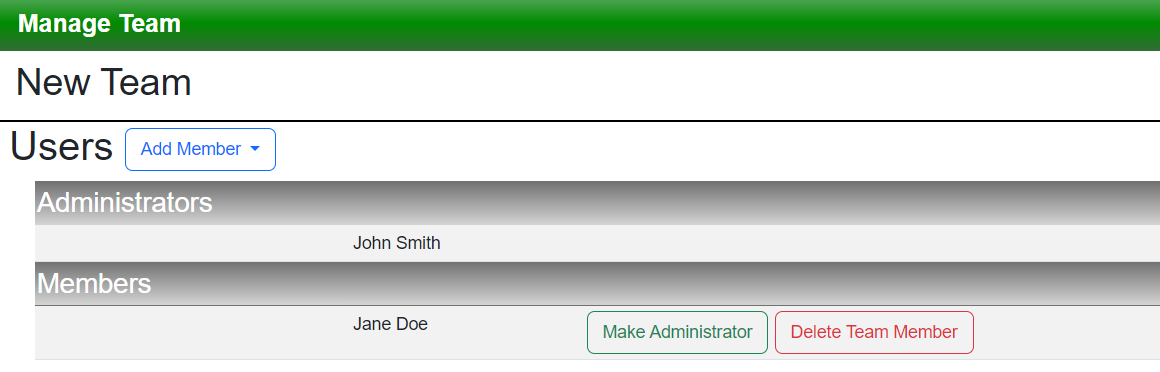
By default, the user who created the team will be made the administrator and will have the ability to add and remove members, as well as assign or remove administrators (see graphic above). An Administrator will also be the only member of a team who can move and delete folders and multiple files.
To add, remove, and change member status, click on the gear icon ![]() next to the Team name. A new window will open displaying the names of the team administrators and all members. To add a member, click on Add Member and enter the user’s email address. The new user will be listed in the Members list below and they will be sent an email informing them that they have been added to a team.
next to the Team name. A new window will open displaying the names of the team administrators and all members. To add a member, click on Add Member and enter the user’s email address. The new user will be listed in the Members list below and they will be sent an email informing them that they have been added to a team.
To change a member to an Administrator, or to remove them from the team, click on the appropriate link next to the member's name. Deleting a team member will remove them from the team and eliminate access to any files contained in team folders.
The team name can only be changed by an Administrator, and is done by selecting the Edit button  to the right of the name.
to the right of the name.
Member Permissions
If you are simply a member of a team, you have permissions available to do all basic file and folder tasks with only minor restrictions. These restrictions are in place to help maintain team data. Team Members cannot:
- Move or Copy files and folders out of the Team structure.
- Delete or move folders or multiple items.
- Add or remove administrators or additional members.
- Change the Team name.
Team members can remove themselves from a team by selecting Leave Team located under the team name. Leaving a team will prevent you from accessing team files and folders.
Deleting a Team
This action can only be done by an Administrator. First, all team Members must leave or be removed from the team. Then, the Administrator selects Leave Team from the Team settings. This will remove the team from their list and files and folders associated with the team will no longer be accessible to members or administrators.